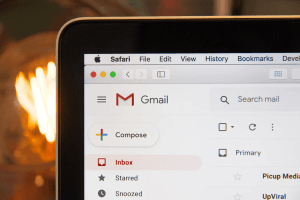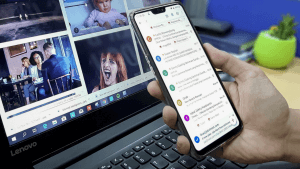In this article, you’ll discover essential strategies to manage your work email effectively. Learn to streamline your communications, improve productivity, and maintain organization with expert tips for managing incoming messages, creating efficient email threads, and utilizing helpful tools like labels and canned responses.
Key Takeaways:
- Forwarding all your important emails to one inbox can improve focus and productivity.
- Cleaning up your inbox regularly helps maintain organization and saves time.
- Employing the ‘touch it once’ rule ensures emails do not clutter your inbox.
- Utilizing stars and labels can help you mark and organize important messages effectively.
- Implementing canned responses can save time when dealing with recurrent emails.
Email is an essential communication tool that every business and professional needs. Compared to other means of communication, sending an email is fast, convenient, and less intrusive. That way, it enables you to communicate with customers and clients and even set up meetings without having to spend much time making phone calls.
As much as a work email can be excellent in helping you get things done, it can also hinder productivity if it’s mismanaged. Research shows that reading and answering emails can be time-consuming if you are not organized, which can leave you confused and even forgetting to perform other vital tasks. In this article, we look at some of the best tips that you can use to help manage your work email more professionally and effectively. That way, you can always stay organized and spend less time on your email, thus boosting your productivity significantly. Therefore, keep reading to find out.
1. Forward Your Messages To One Inbox
Most of the time, especially when dealing with both work and personal emails, you often receive messages that require immediate attention. During such times, you might find yourself checking different inboxes in a row, trying to monitor them for updates, which can negatively affect your productivity. The good news is that there is something you can do to help you avoid this situation.
Avoid checking other inboxes except for your work email when performing official tasks. That way, your sale promotions, updates, and social media notifications can’t disrupt your attention when working. However, if some clients message you through your personal email address, then do a setup that will be forwarding all those vital emails to your work email. That way, you get all important emails in one inbox, thus enabling you to maintain your productivity and focus at work.
To set up automatic email forwarding, go to the settings of the email account you’ll be forwarding messages from and open the Forwarding and POP/IMAP tab. Add the email address you want to be receiving those emails, and a confirmation email will be sent there. Additionally, you can instruct your source email account on what to do after forwarding those messages. You can choose to either keep or archive them.
2. Clean Up Your Inbox
You probably come across a lot of articles advising on how to manage new emails effectively when you are busy searching for some dissertation writing services. Most of these articles offer great advice, but what should you do with the emails already in your inbox? If you use your work email a lot and receive many emails, then you probably have messages that you’ve never deleted or even archived. This situation can force you to go through your emails one by one trying to find those to delete, which can consume a lot of time.
You don’t have to do that. If you have many unread or unarchived messages, you have to sort them up first. Most of these emails are usually unimportant, especially if you haven’t even bothered to read them or review their details for a few months. Most email accounts, such as Gmail, allow you to find all emails that meet a certain criteria. So, you can search for emails that you received about one or two months ago. Enter “older_than:1m”, in the search bar. 1m means one month, but you can replace it with 2m if you want to find messages that are two months old. Doing this provides all those emails. At the top of the search result, you get the option of either archiving or deleting all these messages leaving your inbox clean and organized.
3. Touch It Only Once Email Management Rule
Mostly, you usually find yourself reading an email then doing nothing about it. Even if you’ll respond to that email, it still remains hanging in your inbox. There is a rule called touch it once, that you can use in such cases. This rule states that when you open an email, you MUST do something about it. So, after opening your work email and responding to new messages, you must either archive or delete them. That way, those emails do not clutter your inbox.
If the message is a task for you to work on, you should put it down somewhere else like into your to-do list, put a To-Do label on it, set up a follow-up then archive it. For cases when you have already replied to the email, you might need to go back to your inbox to archive the email. Sometimes, you might forget to do that if you had other pressing tasks to work on. To avoid that email from remaining in your inbox, use the Gmail archiving tool. This tool allows you to enable the send and archive feature in the General tab of your settings. That way, you always get the Send and Archive button at the bottom every time you are replying to an email.
4. Use Stars To Mark Important Messages
There are different ways that you can use to remind you to get back to a specific email. You can mark an email as unread, so it stays in your inbox, but you’d have to do that every time you open that email. The best trick to use is star that message. You can do so by clicking at the star symbol near the sender’s name if you are using Gmail. That way, you can always find that email faster in the starred messages. Normally, you are allowed to use one star. However, you can enable additional stars and other symbols to mark that email to help remember or identify it easily.
You can also use follow-ups in NetHunt CRM as they are more similar to the Gmail stars. These follow-ups are better in organizing emails and records compared to Gmail stars. NetHunt CRM follow-ups allow you to set a color-coded flag on your emails, then create a follow-up for them. Also, you can create specific dates for these follow-ups allowing you to manage your tasks better and respond to emails as planned.
5. Use Labels To Organize Messages
Labels are another vital tool that can help you organize your work email effectively. You can use labels to tag your important emails, organize, and even find them faster using those tags. One significant advantage that you enjoy when using labels is that you can tag an email in different labels. That way, labels provide you with a great trick to categorize messages that fall under different categories, unlike folders, since you can’t group the same email in separate folders.
Gmail has some preconfigured labels by default( inbox, drafts, archived, and several others on the left sidebar), but you can create your unique labels. Go to the Labels tab in settings where you can create a new label that will be appearing at the sidebar. That way, you can be finding messages from the picked sender in that label, thus making it easier to access specific information.
6. Use Canned Responses For Recurrent Emails
There are times when you want to send the same message to different writing firms when you are looking for some essay help online. You can either paste old messages from the sent label or have a document with drafts of the message you want to send. Doing these things can be time consuming and exhausting. You can simplify your work by using canned responses. This feature allows you to save a particular response, which you can easily access in the compose window when emailing a different person. Activate this feature by going to your Gmail settings and enabling Canned responses under the Labs tab.
When you activate canned responses, you can always save and name a specific message for later use. You can access canned responses by clicking on the arrow in the left corner of your compose windows. Clicking this button allows you to access different templates and select one with the message you want to reuse.
7. Create Searchable Email Subjects
Gmail search capabilities are great. However, you can have some difficulties searching for a certain email if you are not sure of the keyword to use as the search query. You can always try using a date, name, or even apply some search filters when looking for specific emails. However, that also will only be helpful if you remember some details of the message you sent.
The best way to get emails quickly is ensuring you always use detailed subject lines. Using casual subject lines might make it hard to remember the exact words you used. So, you should always state the exact contacting reason and make it clear. If your email was about meeting a particular manager, then state that briefly and the reason for your meeting on the subject part of your emails. That way, it is hard to forget what the email was about and, thus making it easy to search for it.
8. Unsubscribe From Unwanted Promotional Emails
Newsletters and advertisements can overwhelm your email inbox, making it hard even to find important messages. Therefore, go through your promotional messages and identify those you no longer need to be updated about. You can also unsubscribe from senders who you are interested in their products, but you don’t get time to go through their emails anymore as you can always subscribe back later when you need those updates.
To ease this process, search your inbox for the word “Unsubscribe.” Doing that provides you with a list of emails and senders. That way, you can quickly choose the sender whose promotional emails you no longer need in your inbox, hence leaving your work email looking more professional.
Above are the best tips that you can use to help you manage your work email professionally. Therefore, understand all the details, so you can apply them accurately, and ensure your work email is organized. Also, if you find yourself emailing writing firms asking something like, “Can you do my essay?’’ when looking for some resume help, then research first to help email only the best company that won’t spam your inbox, and not offer the support you need.
Integrating Teamgate CRM for Effective Email Management
Managing your work email professionally and effectively is not a daunting task when you employ the right strategies.
By incorporating these practical tips, such as forwarding all your important messages to one inbox, cleaning up your inbox, using stars and labels, and implementing canned responses, you can significantly boost your productivity.
With a tool like Teamgate, you can further streamline your email management process and focus more on what truly matters in your business. Take a step towards better email management by trying out Teamgate CRM today!
FAQs: Tips to manage email
Q: What are some tips to manage emails effectively?
A: Some effective tips to manage emails include forwarding all your important messages to one inbox, regularly cleaning up your inbox, employing the ‘touch it once’ rule to avoid clutter, using stars and labels to organize emails, and implementing canned responses for recurrent emails.
Q: How can I avoid distractions from multiple inboxes while managing my work email?
A: You can avoid distractions by forwarding all important emails to your work email. This helps you to focus on one inbox at a time, thereby improving your productivity.
Q: What should I do with old emails in my inbox?
A: One strategy for managing old emails is cleaning up your inbox regularly. Search for old messages that are not important and either archive or delete them. This helps to maintain organization in your inbox and saves time.
Q: How can I mark important emails in my inbox?
A: You can mark important emails using stars and labels. In Gmail, for example, you can click the star symbol near the sender’s name to mark an email as important. You can also create and assign labels to categorize your emails more effectively.
Q: What is the ‘touch it once’ rule in email management?
A: The ‘touch it once’ rule in email management states that when you open an email, you should do something with it, either responding, archiving, or deleting it. This rule helps to avoid clutter in your inbox.
Q: How can I manage recurrent emails more efficiently?
A: For recurrent emails, you can use canned responses. This feature allows you to save a specific response which you can access easily when needed, saving you the time of typing the same response over and over again.
Q: What is the best way to organize my emails using labels?
A: Labels can be used to tag your important emails, organize them, and find them faster. You can create unique labels in your email settings and tag an email with different labels if it falls under various categories. This way, you can access specific information faster.